|
You can invoke toolbar configuration dialog by right-clicking at any place on toolbar:
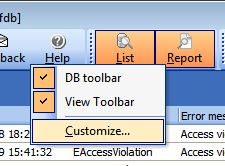
You can either switch on/off two additional toolbar panels or select "Customize" item to invoke configuration dialog:
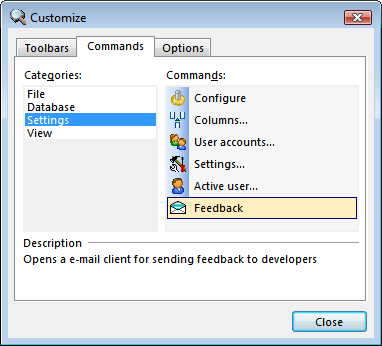
This is a standard toolbar configuration dialog. You can manage toolbar panels (first tab), modify buttons on panel via drag&drop (second tab) or change toolbar options (third tab).
|
Send feedback...
|
Build date: 2025-11-08
Last edited: 2025-04-01
|
PRIVACY STATEMENT
The documentation team uses the feedback submitted to improve the EurekaLog documentation.
We do not use your e-mail address for any other purpose.
We will remove your e-mail address from our system after the issue you are reporting has been resolved.
While we are working to resolve this issue, we may send you an e-mail message to request more information about your feedback.
After the issues have been addressed, we may send you an email message to let you know that your feedback has been addressed.
Permanent link to this article: https://www.eurekalog.com/help/eurekalog/howtoconfiguretoolbar.php
|
|