|
EurekaLog installer for non-free versions (e.g. a EurekaLog Professional or EurekaLog Enterprise) requires a valid license for installation. Freeware EurekaLog Tools and EurekaLog Trial do not require additional license information for installation.
If no license information is found and the installer requires license - it will ask you to supply a one-time license installation key:
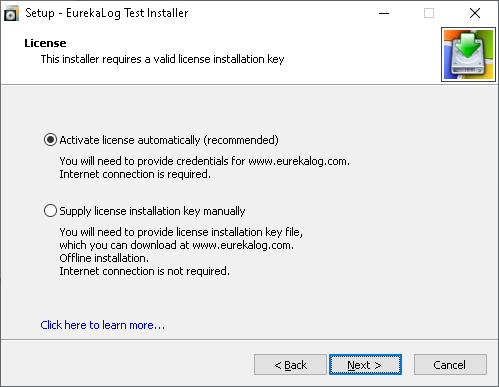
Installer asking for license
Important: please note that the license installation key is not your license serial number! License serial number is permanent short string, like "NOTMwMDAyMjY2NDExQ2V", which does not change. It can not be used to install EurekaLog. While license installation key is few kilobytes of encoded text, generated for each installation.
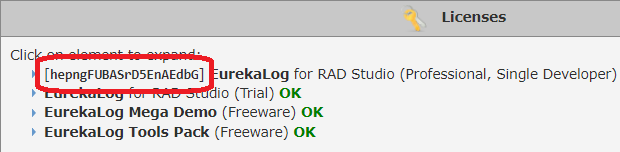
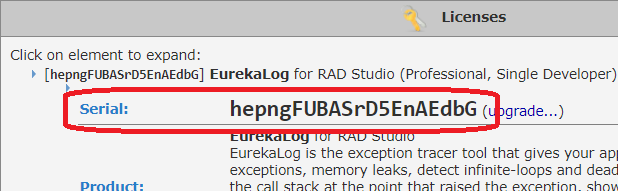
License's serial number can NOT be used as license installation key
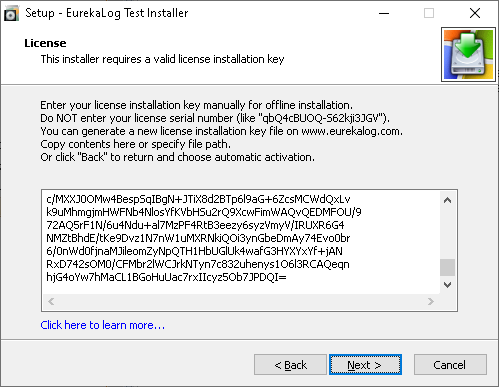
One-time license installation key is used to install EurekaLog
Obtaining license information automatically
The easiest way is obtaining license automatically:
| 1. | Select "Activate license automatically (recommended)"; |
| 2. | Enter your login credentials (e-mail / password pair) for our web-site (www.eurekalog.com). |
These are the same credentials that you are using to log in to your control panel on our web-site.
Important: your license serial number is not a password!
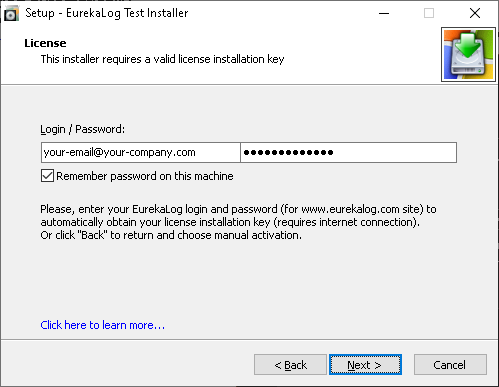
Obtaining license automatically
Installer will connect to our web-site and automatically obtain a new license installation key from a suitable license. You can continue with installation as usual.
Important: This option requires you to have a live internet connection during installation.
Note: Of course, you have to have a valid license for the currently running installer. Installer will tell you if it is unable to obtain a license installation key.
Supplying license information manually
If your PC does not have internet connection or if you can't or don't want to use automatic way - you can specify license installation key manually. You can do this by downloading a license installation key as a file from our web-site in your control panel.
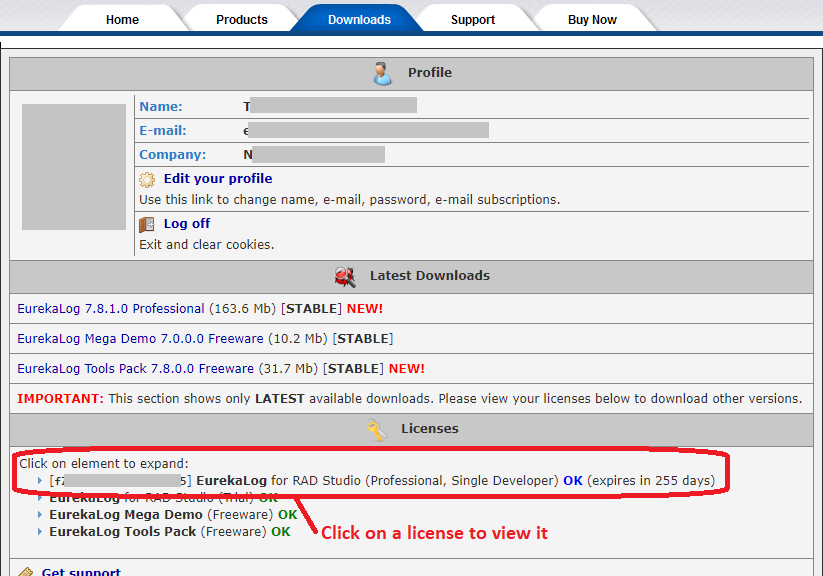
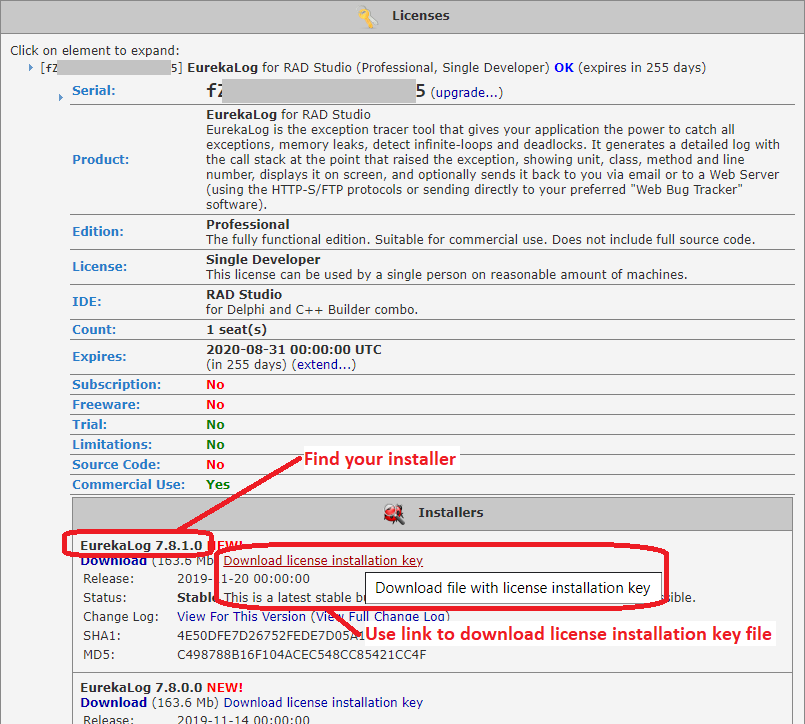
Downloading license installation key for the installer
You have to find installer that you are going to run and use a corresponding "Download license installation key" link. This will start download of .ellicense file. License installation key file is an ANSI text file, which can be opened in any text editor, transferred between machines, etc.
Important:
| 1. | Be sure to select the right installer. License installation keys are installer-specific. Installer will reject license installation key generated for the different installer. |
| 2. | License installation key is valid for a short amount of time (few days). You can install EurekaLog on your machine, VM, etc. in a row. But if you want to re-install EurekaLog a week later - you would need a new license installation key. There is no limitation on generating license installation keys, so you can obtain a new license installation key whenever you want. |
| 3. | Do not enter your license's serial number - it will not work. |
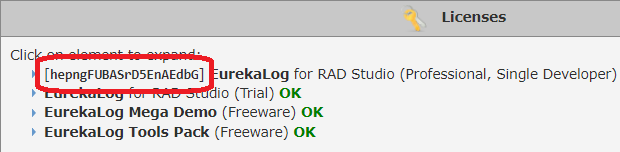
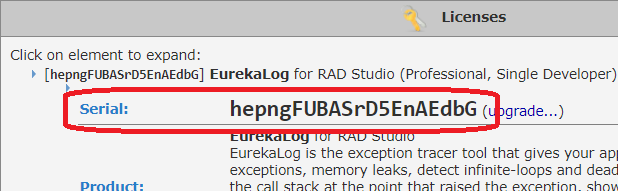
License's serial number can NOT be used as license installation key
Once you have license installation key file, you can:
| • | Assuming you have downloaded both installer and license installation key file from our web-site as usual - you can just run/restart the installer. It will find license information automatically. |
| o | Basically, you need to drop license installation key file in the same folder as installer. Be sure it has the same name as installer (e.g. EurekaLog_7.6.6.9_Profesional.ellicense for EurekaLog_7.6.6.9_Profesional.exe); |
| • | Point installer to the license installation key by specifying path to license installation key file: |
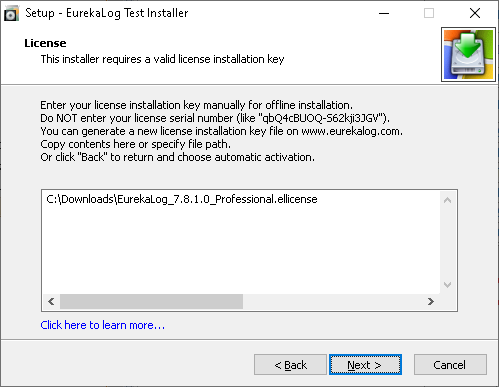
| • | Open license installation key file in any text editor (like Notepad). Select all its content and copy it to clipboard. Run/restart the installer - it will pick up license installation key from clipboard automatically. |
| • | If the installer is already running - just paste the license installation key: |
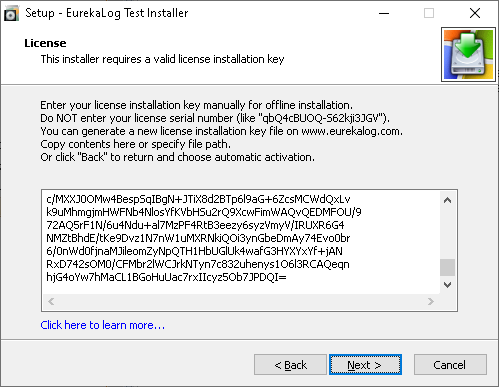
| • | Point installer to the license installation key by running the installer with "/LICENSE=C:\Downloads\EurekaLog_7.8.1.0_Professional.ellicense" command line switch (see also); |
| • | Additionally, installer may re-use old license installation key left from previous installation. In this case, the license installation key will not be asked. |
After you have supplied license installation key to the installer via any of the methods above - the installer will let you to continue installation as usual.
See also:
|
Send feedback...
|
Build date: 2025-11-08
Last edited: 2025-04-01
|
PRIVACY STATEMENT
The documentation team uses the feedback submitted to improve the EurekaLog documentation.
We do not use your e-mail address for any other purpose.
We will remove your e-mail address from our system after the issue you are reporting has been resolved.
While we are working to resolve this issue, we may send you an e-mail message to request more information about your feedback.
After the issues have been addressed, we may send you an email message to let you know that your feedback has been addressed.
Permanent link to this article: https://www.eurekalog.com/help/eurekalog/installer_license.php
|
|