|
To view a report you can:
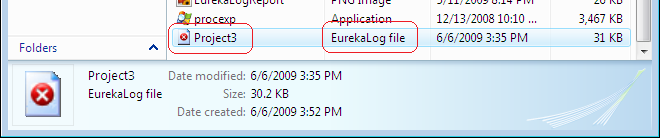
Note: exact default action for double-click depends on your settings.
| • | you also can open report file from EurekaLog Viewer manually: just click the "Import"/"Open" button and select the desired file or files (use Ctrl or Shift to select multiple files): |
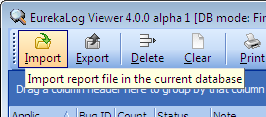
Notes:
| • | The toolbar is configurable, if you can't see this button - then you need to reconfigure toolbar and add this button); |
| • | Exact button ("View" or "Import") depends on current work mode. |
| • | if Delphi/C++ Builder is running and there is a project opened - you can use "View Exception Log..." command to view locally saved bug report file: |
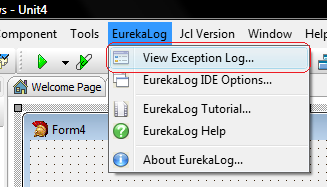
This command will open Viewer for viewing locally saved bug report file (e.g. usually this is something like C:\Users\YourUser\AppData\Neos Eureka S.r.l\Bug Reports\YourApp\YourProject.el). If there is no such file - nothing happens.
Notes:
| • | Only locally saved file is displayed. If you have disabled locally saved bug report file - nothing will happen; |
| • | Any files for sending (such as modified bug report file, screenshot and other attached files) do not affect this command; |
| • | Complex environment variables (such as current date-time) may prevent this option from working. |
See also:
|
Send feedback...
|
Build date: 2025-11-08
Last edited: 2025-04-01
|
PRIVACY STATEMENT
The documentation team uses the feedback submitted to improve the EurekaLog documentation.
We do not use your e-mail address for any other purpose.
We will remove your e-mail address from our system after the issue you are reporting has been resolved.
While we are working to resolve this issue, we may send you an e-mail message to request more information about your feedback.
After the issues have been addressed, we may send you an email message to let you know that your feedback has been addressed.
Permanent link to this article: https://www.eurekalog.com/help/eurekalog/howtoviewareport.php
|
|